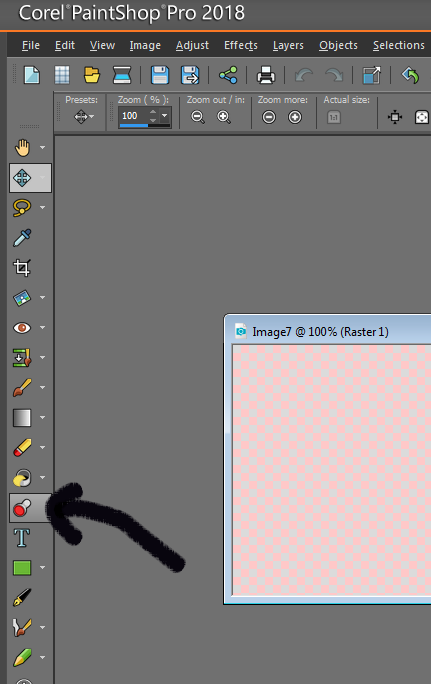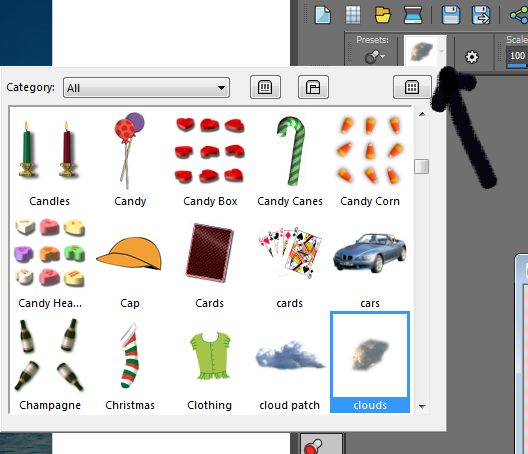Picture Tube in PSP |
|
Written by Lori
SUPPLIES Link below to get more picture tubes to download and open to get more picture tubes to use for this tutorial, and after to have fun with. GET TUBES HEREThere are all kinds of holiday, scenic, objects, etc to play with there. For lots of you I'm sure this will be a new tool to play with. |
Open a new window, whatever size you want to use to create your tag Select your picture tube tool in PSP
|
Then select which tube you wish to use using the presets dropdown menu
You should check off the box where it says create as a new raster layer. That way you can use multiple
|
|
If you use an additional outside tube for the tag, the credits, as always, would go to the artist.
Have fun creating. |
I used the pictures tubes - trees and clouds to create the background for my tag. I then added the Kajenna tube, added border around the edge. |
This tutorial was written by Lori on October 23, 2017 |
|